I downloaded the installation file which unpacked itself to C:\Autodesk. Once it finished unpacking it immediately launched setup.exe which threw up this error: (lucky me)
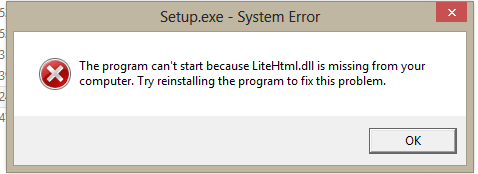
You can locate LiteHtml.dll in the following folders:
- C:\Autodesk\Autodesk_Revit_2014_English_Win_32-64bit_dlm\Setup
- C:\Autodesk\Autodesk_Revit_2014_English_Win_32-64bit_dlm\x64\en-US\RVT2014\Program Files\Autodesk\Root\Setup\en-US\MRF\Setup\Setup
- C:\Autodesk\Autodesk_Revit_2014_English_Win_32-64bit_dlm\x86\en-US\RVT2014\Program Files\Autodesk\Root\Setup\en-US\MRF\Setup\Setup
Long story short…
Solution
This is what worked for me. Paste all of the dll’s from:C:\Autodesk\Autodesk_Revit_2014_English_Win_32-64bit_dlm\Setup
into
C:\Windows\SysWOW64

The setup then worked as originally anticipated and I was able to look forward to the new official release of Revit.
Building Design Suite 2014 is even worse.
ReplyDelete1. If you can first find 100 GB free space to download and unpack it (and my 2-days of experience in trying this says plan for 150), then I received the following problem:
2. When trying to install on my corporate login (MYNAME.COMPANY-HQ), it creates new file structure as MYNAME.COMPAN_1_HQ, and then it cannot find the files because no MSI's were in the folder.
3. Then I opened in my personal login. Still writes to another folder without the MSI. I did a search of the originals and the RVT2014.MSI was not in the unpacked folders.
Net result--after 2 days of trying to get it operational, I have still not gotten it to install.
Looks like it didn't like the hyphen but no idea why the msi is missing. I did notice with unpacking Navis that it started deleting all the unpacked files when I got low on space. Not the best installers I've come across. Installing AutoDesk products does seem like an epic undertaking sometimes. I would definitely put in a support request even if you manage to fix it.
DeleteA cleaner way would be to add the full path of the setup folder (the \setup directory with the DLL's) into the Windows System Variable for PATH and remove it when you finish the install.
ReplyDeleteworked for me thanks
ReplyDeleteGreat to hear it helped you out!
DeleteThank you! You are helped me a lot
ReplyDeleteWow thanks! This works for Autocad 2014 aswell where I had the same problem at installation.
ReplyDeleteThank Bro , it Worked fine :)
ReplyDeleteNot working... when i hit setup.exe nothing happens... Do not know what to do... =( =( pls help
ReplyDeleteIs nothing happening literally? Without more info or a warning I wouldn't know where to start. I would log it with Autodesk as a support request. They have a category for installation I believe. Get your reseller involved too. Not really an answer but hope it helps. Good luck
DeleteDeu certo...obrigado!
ReplyDeletehi..i just upgraded my os to windows 8 pro edition. And currently trying to indtall revit 2014 on my laptop. But it kept saying that i cant install the program on my current system. Could you help me out. Thanks before...
ReplyDeleteSorry sharqey, if you have tried the above then I'm not sure what else it may be. Very hard to answer without digging around and experimenting with a system. The solution in my post took a couple of hours to figure out sitting in front of the screen. I like trying to fix problems and was in a hurry to get it resolved but my best advice is always put in a support request with Autodesk. They can remote connect and help fix your machine. What's more, whatever they figure out will help them prevent it from happening to other users. Good luck.
Deletehow to resolve problem of system not able to find path specified... C:\users\profilename\AppData\Local\Temp\_Ai3645.tmp\x64\RVT2014\RVT2014.msi
ReplyDeleteIs it giving you the option to browse for the file? If not, find it on your computer and copy it to the path Revit is looking in.
DeleteNo option to browse. it's like a system error notification alert.
Deletedo you mean that i need to create subfolders ( the path) that Revit is looking in?
Yes, create the path and put the file in. That should satisfy the error
DeleteThanks a lot. Worked with Revit 2014 on a windows 8 64 bit.
ReplyDeleteI see other people still having an issue with it not doing anything at all. If you previously tried to fix the issues by copying the "litehtml.dll" into the SYSTEM32 folder, make sure you delete it out of that folder before running the setup file. The only folder the DLLs (for Revit 2014) should be in is the SysWOW64 folder.
Thank again!
Thanks Barrie Sharp You are life saver. It was totally frustating for me but now it working smoothly..Many Thanks keep posting
ReplyDelete