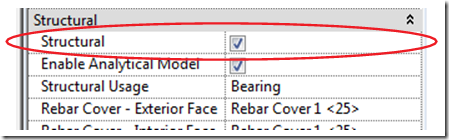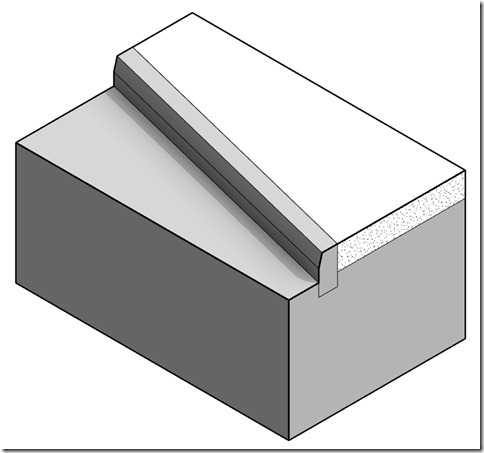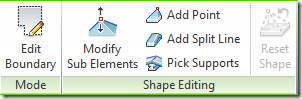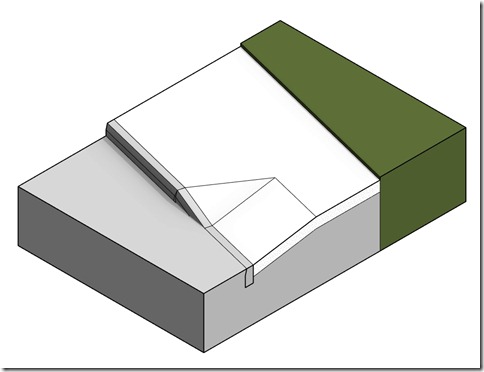Since this year marks our Queens Diamond Jubilee here in the UK, I felt that this post could be fitting for the occasion.
When producing simple site layouts in Revit I like to use floor slabs. Of course this would not be appropriate for complex terrain but conceptual sites or setting out benefit from a simplified approach. Topo can often be over complex to work with and sub regions can’t overlap.
I have seen many users draw floor boundaries around OS plans and trace along each adjoining edge. This works but often you have to draw over the same line twice. What’s worse, if a path or road changes then you have to update adjoining slabs too!
So lets take our site below. Unlikely perhaps but you may be showing patriotic flower beds on your site.

The end result can be achieved in the manner I described above. However, there is a slightly simpler approach which will reduce drafting time. The trick is to place a large slab and then simply draw the inlays or islands. Then join the inlays to the slab (join order is important here, first pick cuts into the second pick) to cut the pieces.

The image below shows each piece separated out. Red joins into White and White joins into Blue.

If you need to offset levels then things get a little tricky. The levels have to go in the order they are joined. For instance, the Blue slab must be the lowest point. If you want the White to be the lowest point then make that the slab and cut Blue pieces into that. In practical use the slab will be grass or road. Try using slab edges to create curbs.