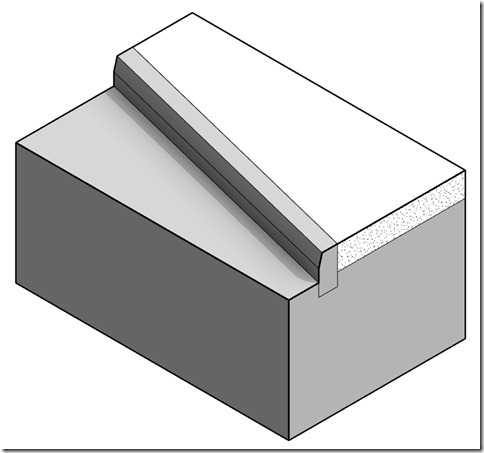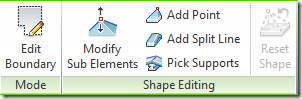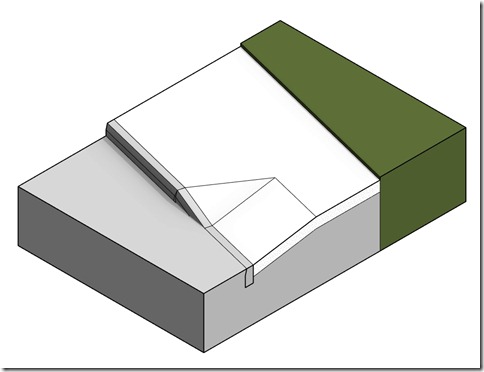I wanted to follow on from my last post with more of a real world example. This time to show a simple junction using the same technique. If you are using this method for layouts in plan then I would normally start of with a slab of grass covering the whole site. Then add outer pavement boundaries, followed by roads. Once the road has been joined to the paving it will leave a pavement (sidewalk) either side.
However, if you want to show 3D with levels then you will need to plan a little. Try to decide what element will have the lowest level. In the example below it is the road. Therefore, the slab covering your site should be the road. Now you can add the other elements.
You can see in the image below that I have used paving to define the boundary of the road but haven’t worried about the outside edge. As with the road, I have have used the grass to define the paving. Then the floor elements are joined in reverse order. There will be exceptions where perhaps the grass level drops below the paving. Just sketch a hole for it to sit in or better yet, use the opening tool. Mix it up all you like!
When you want to add a little detail to your presentations, create a curb profile for a slab edge and apply it to the paving.
You could even use Shape Editing to create drop curbs for driveways!
(The drop curb itself will need to be an in-place sweep. Use voids to cut the ends if they won’t clean up properly by joining them to the slab edge.)